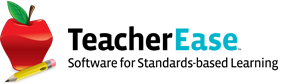Learning Targets Enhancement
This newest learning targets patch enhances the process of creating learning targets on courses, linking learning targets to standards, and it allows admins to import learning targets onto multiple courses at once.
Create Learning Targets
When you are creating a new set of learning targets for a course/class, you can create learning targets using an existing standard (common core, state, diocesan, etc) and breaking it down to teachable concepts, or by using the standards verbatim.
Admin Main > Courses > Course Catalog > Learning Targets > Get Started
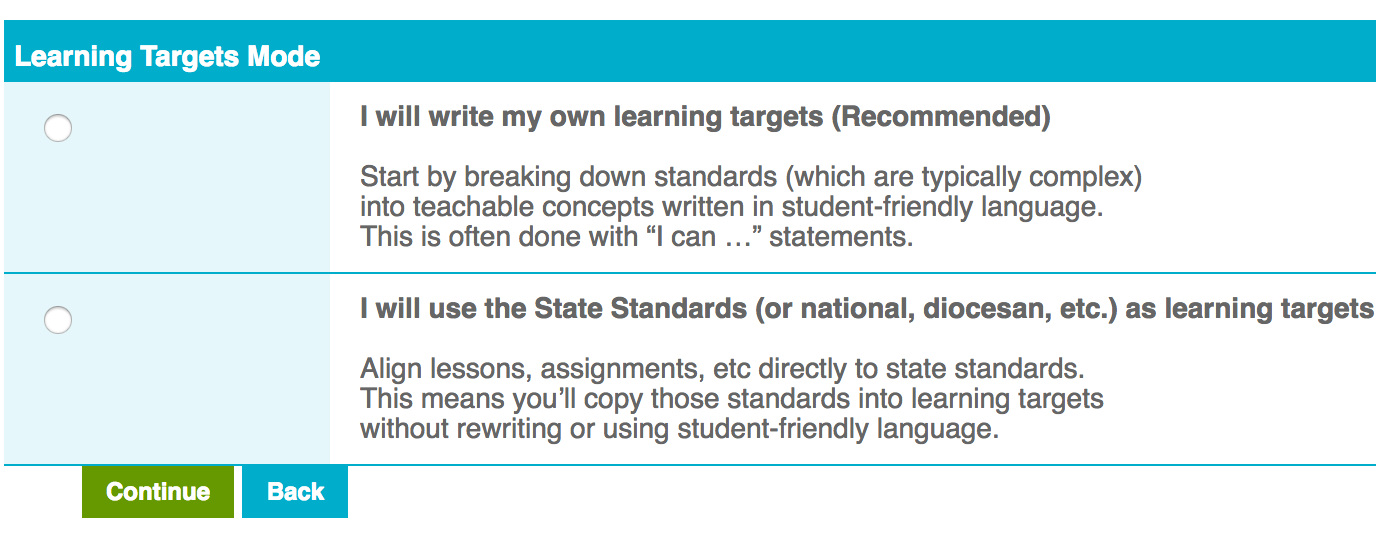
If you choose to break down standards into your own learning targets, you can select standards to attach to the course/class. Use the filters to locate the standards you want to use and click “Add Standard”.
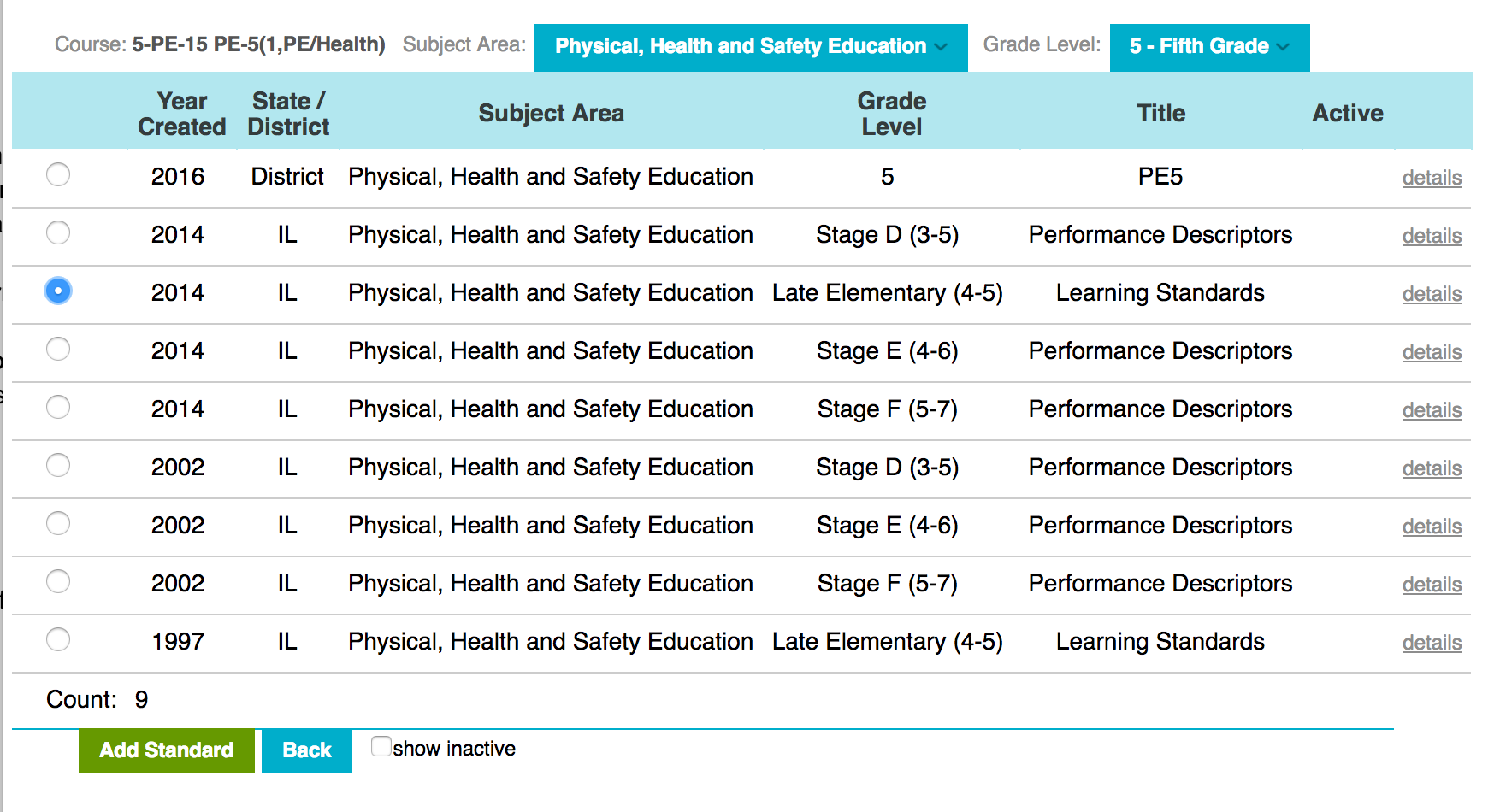
Enter the information for the learning target. You can also link the learning target to specific standards.
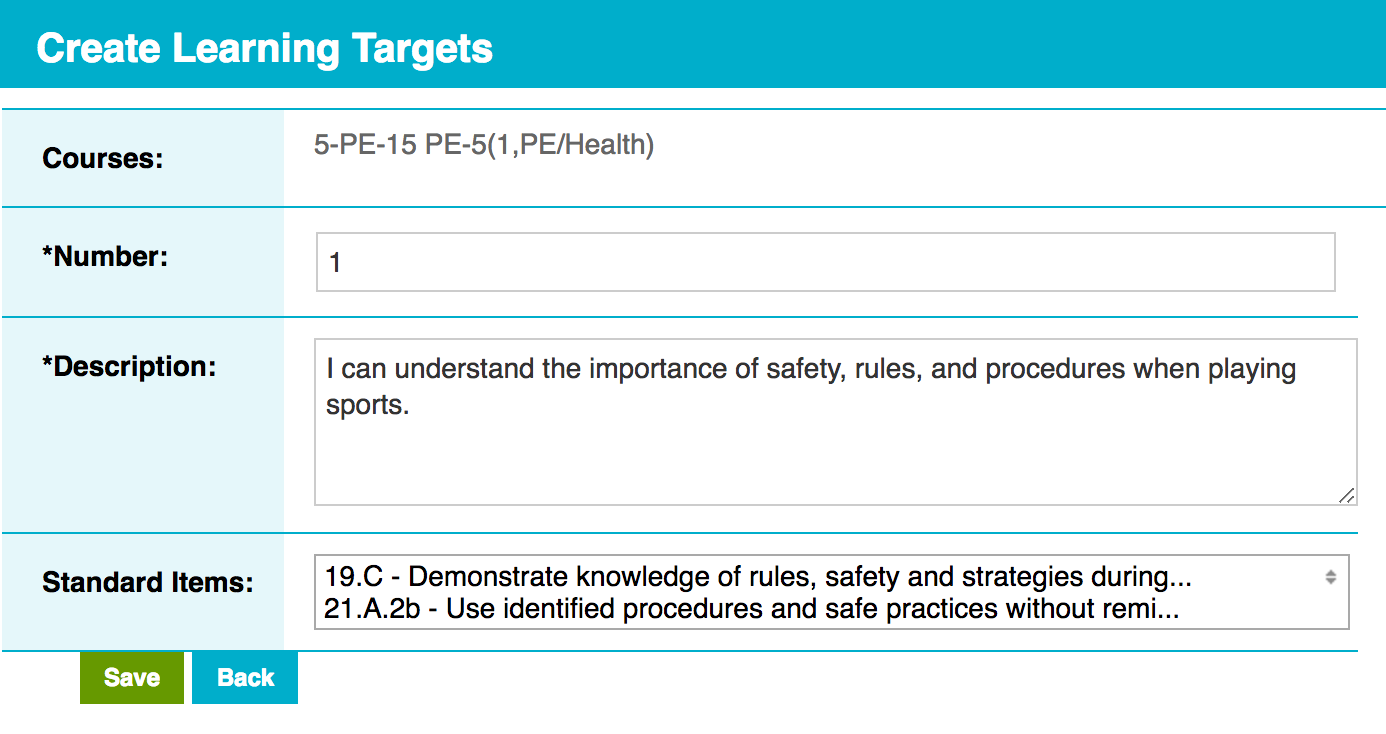
If you choose to use standards as learning targets, you can select which set of standards to add. Once you have selected the set of standards, check off which standards on the set to add as learning targets and click “Add State Standards as Learning Targets”.
Adding learning targets to a course/class follows this model as well. You can write a learning target or you can use other standards as learning targets.
Admin Main > Courses > Course Catalog > Learning Targets > Create Learning Target
To add more standards as learning targets, use the filters to locate the standards you want to use and click “Continue”. This option allows you use standards that may be in found in a different subject area or grade level. From there, check off which standards should be used as learning targets, and click “Add State Standards as Learning Targets”.
To add more learning targets, click “Write a Learning Target”. Enter the information for the learning target, and click “Save”.
Import Learning Targets
Admins can select a list of courses from the Course Catalog and import a single comma delimited file with a list of learning targets to be assigned and linked between those courses.
Admin Main > Import/Export > Import Learning Targets
- Search and select all the courses to apply the learning targets to
- If you select multiple courses, then they will share the same exact list of learning targets
- Upload a CSV file with the following template:
- Learning Target Number (Required)
- Learning Target Description (Required)
- Parent Learning Target Number (Optional)
- Used when nesting learning targets under a strand or header learning target
- Standard Item Number (Optional)
- When a learning target is linked to more than one standard, multiple standard numbers can be added in consecutive columns
- Match the header columns from the import file with fields from SchoolInsight, and import the data